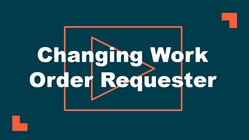Back to MaintenanceDirect Main Menu
Change Work Order Requester
Watch the Video Tutorial:
Using the Change Work Order Requester Feature
- Click on the Account Setup tab.
- Click on Users.
- Hover your mouse over the Shortcuts menu and click on Change Work Order Requester.
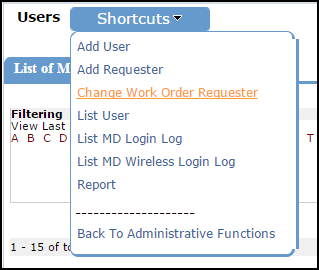
- On the Change Work Order Requester page, select the name of the user that needs to have requests moved to another user in the Select Requester to Change drop down. You can check the Only show requesters box to narrow down the list to only show users in the role of Requester.
- After selecting the user to change, the page will update to show how many requests have been requested by that user. You can click on the number of requests to view a list of those work orders, if needed.
- Select the user that will be the new requester of those work orders in the Change Requester to drop down.
- Click the Change Now button to move the requests.
- If you have moved the requests from a duplicate account to the correct account, you can now either disable or delete the duplicate account without affecting your historical data.